 [Tip of the Day] IntelliJ : Code completion
[Tip of the Day] IntelliJ : Code completion
Code completion When using code completion, you can accept the currently highlighted selection in the popup list by pressing Tab . Unlike accepting with Enter , the selected name will overwrite the rest of the name to the right of the caret. This can be especially useful for replacing one method or variable name with another.
 [Tip of the Day] IntelliJ : Local History
[Tip of the Day] IntelliJ : Local History
Local History Local History lets you track all changes to files, classes, methods, or any code fragments and roll back to any stable point if necessary. To view local history, from the main menu, select File | Current File | Show History.
 [Tip of the Day] IntelliJ : Version Control
[Tip of the Day] IntelliJ : Version Control
Version Control IntelliJ IDEA provides out-of-the-box integration with the following version control systems: Git, Mercurial, Subversion, and Perforce. Version your application to collaborate on it, as well as to eliminate the risks of storing all of your codebase locally. Press Alt 9 to view the history of the changes in the project or press Ctrl K to send your local changes to the repository.
 [Tip of the Day] IntelliJ : Extract Variable refactoring
[Tip of the Day] IntelliJ : Extract Variable refactoring
Extract Variable refactoring The Extract Variable refactoring wraps a selected expression into a variable. It adds a new variable declaration and uses the expression as an initializer. Select an expression and press Ctrl Alt V (Refactor | Extract/Introduce | Variable).
 [Tip of the Day] IntelliJ : Local History
[Tip of the Day] IntelliJ : Local History
Local History Local History lets you track all changes to files, classes, methods, or any code fragments and roll back to any stable point if necessary. To view local history, from the main menu, select File | Current File | Show History.
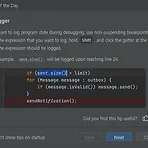 [Tip of the Day] IntelliJ : Debugger
[Tip of the Day] IntelliJ : Debugger
Debugger If you want to log program state during debugging, use non-suspending breakpoints. Select the expression that you want to log, hold Shift , and click the gutter at the line where the expression should be logged. In the example, sent.size() will be logged upon reaching line 24.
 [Tip of the Day] IntelliJ : Change focus in tool windows
[Tip of the Day] IntelliJ : Change focus in tool windows
Change focus in tool windows Escape in any tool window moves the focus to the editor. Shift Escape moves the focus to the editor and hides the current or the last active tool window. F12 moves the focus from the editor to the last focused tool window.
 [Tip of the Day] IntelliJ : Version Control
[Tip of the Day] IntelliJ : Version Control
Version Control IntelliJ IDEA provides out-of-the box integration with the following version control systems: Git, Mercurial, Subversion, and Perforce. Version your application to collaborate on it, as well as to eliminate the risks of storing all of your codebase locally. Press Alt 9 to view the history of the changes in the project or press Ctrl K to send your local changes to the repository.
- Total
- Today
- Yesterday
- 티스토리챌린지
- Raspberry pi3
- 스프링
- MAC OS STS Spring
- 오블완
- spring
- spring board
- Tip of the day
- IntelliJ
- php mvc
- Did you know
- 아침글쓰기
- 글쓰기
- 회고
- java
- openjdk
- Linux
- 도서
- bootstrap
- 한빛미디어
- 게시판
- Spring 게시판
- 아침 글쓰기
- Javascript
- android studio
- 라즈베리파이3
- 리눅스
- 개발팁
- 아침 글쓰기 챌린지
- 안드로이드 스튜디오
| 일 | 월 | 화 | 수 | 목 | 금 | 토 |
|---|---|---|---|---|---|---|
| 1 | 2 | 3 | ||||
| 4 | 5 | 6 | 7 | 8 | 9 | 10 |
| 11 | 12 | 13 | 14 | 15 | 16 | 17 |
| 18 | 19 | 20 | 21 | 22 | 23 | 24 |
| 25 | 26 | 27 | 28 | 29 | 30 | 31 |





