 [개봉기] COX CK88 베이비 화이트축
[개봉기] COX CK88 베이비 화이트축
🎯 제품 개요제품명: COX CK88 유무선 기계식 키보드 (베이비 화이트축)가격: 89,000 원배열: 88키 텐키리스 (F13 키 포함)연결 방식: 유선(C타입), 2.4GHz 무선, 블루투스스위치: KTT 베이비 화이트축 (리니어 타입)무게: 약 1.41kg 특징: 핫스왑 지원, RGB 백라이트, PBT 이중사출 키캡 🔍 디자인 및 구성CK88은 화이트와 민트 컬러 조합으로 깔끔하고 세련된 외관을 자랑한다.텐키리스 배열에 F13 키가 추가되어 있어 다양한 기능을 설정할 수 있도록 되어 있다.구성품으로는 키보드 본체, USB-C 케이블, 키캡 리무버, 스위치 리무버, 무선 리시버, 설명서가 포함되어 있다. ⚙️ 기능 및 성능3모드 연결: 유선, 2.4GHz 무선, 블루투스 연결을 지원하여 다양한 ..
 내 장비를 소개 합니다.
내 장비를 소개 합니다.
오늘부터 간간히 내가 쓰고 있는 장비들을 간단히 소개 할까 한다. 그 첫번째로 지금 내가 회사에서 사용하고 있는 노트북에 대해 이야기 해보려고 한다. 2023년 봄, 나는 꽤 기대를 품고 갤럭시 북 프로 3를 구입했다.그 당시 최신 모델이었고, 사양도 무척 좋았다.하지만 지금까지 대략 2년 가까이 사용해 본 결과, 나는 이 노트북을 누구에게도 추천하고 싶지 않다는 결론을 내렸다.그 이유는 여러 가지다. 첫 번째, 디스플레이의 둥근 모서리 디자인이 디자인 선택은 정말 이해할 수 없다.처음에는 세련되고 고급스러워 보이는 듯했다.그러나 실제 사용하면서부터 불편함이 커졌다.모서리가 둥글게 처리된 탓에 창 닫기 버튼(X)이 일부 가려지는 문제가 발생한다.이를 클릭하려다 실패할 때면 짜증이 밀려온다.사용자 경험을..
 [Tip of the Day] IntelliJ : Manage pull requests
[Tip of the Day] IntelliJ : Manage pull requests
Manage pull requests Manage incoming GitHub pull requests directly from IntelliJ IDEA: from the main menu select Git | GitHub | View Pull Requests. IntelliJ IDEA lets you assign and merge pull requests, view the timeline and inline comments, submit comments and reviews, and accept changes without leaving the IDE.
 [Tip of the Day] IntelliJ : Copy a path or a reference
[Tip of the Day] IntelliJ : Copy a path or a reference
Copy a path or a reference Use the Edit | Copy Path/Reference action to insert a reference to a field/method/class/file into the current position in the editor. Position the caret within the myMethod method name and press Ctrl Alt Shift C . To paste the reference, press Ctrl V . You can also copy references in the Go to Class/Go to Symbol/Go to File dialogs. Press Ctrl C on any element in the lo..
 [Tip of the Day] IntelliJ : Verify regular expressions
[Tip of the Day] IntelliJ : Verify regular expressions
Verify regular expressions To verify that your regular expression is correct, place the caret within the expression you want to check, press Alt Enter , and select Check RegExp. In the popup, type a sample string that should match your regular expression. The icon shows that the match occurred.
 [Tip of the Day] IntelliJ : View inheritance hierarchy
[Tip of the Day] IntelliJ : View inheritance hierarchy
View inheritance hierarchy To see the inheritance hierarchy for the selected class, press Ctrl H (Navigate | Type Hierarchy). You can also invoke the hierarchy view directly from the editor to see the hierarchy for the currently edited class.
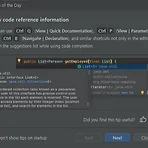 [Tip of the Day] IntelliJ : View code reference information
[Tip of the Day] IntelliJ : View code reference information
View code reference information You can use Ctrl Q (View | Quick Documentation), Ctrl P (View | Parameter Info), Ctrl B (Navigate | Declaration), and similar shortcuts not only in the editor but also in the suggestions list while using code completion.
- Total
- Today
- Yesterday
- Spring 게시판
- 게시판
- 글쓰기
- Linux
- 오블완
- spring
- MAC OS STS Spring
- 티스토리챌린지
- Raspberry pi3
- 아침 글쓰기
- 스프링
- 개발팁
- java
- 한빛미디어
- 안드로이드 스튜디오
- 아침글쓰기
- openjdk
- Javascript
- spring board
- 아침 글쓰기 챌린지
- 리눅스
- IntelliJ
- 라즈베리파이3
- Did you know
- php mvc
- bootstrap
- Tip of the day
- 도서
- android studio
- 회고
| 일 | 월 | 화 | 수 | 목 | 금 | 토 |
|---|---|---|---|---|---|---|
| 1 | 2 | 3 | ||||
| 4 | 5 | 6 | 7 | 8 | 9 | 10 |
| 11 | 12 | 13 | 14 | 15 | 16 | 17 |
| 18 | 19 | 20 | 21 | 22 | 23 | 24 |
| 25 | 26 | 27 | 28 | 29 | 30 | 31 |






