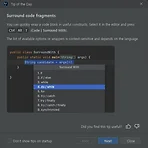 [Tip of the Day] IntelliJ : Surround code fragments
[Tip of the Day] IntelliJ : Surround code fragments
Surround code fragments You can quickly wrap a code block in useful constructs. Select it in the editor and press Ctrl Alt T (Code | Surround With). The list of available options or wrappers is context-sensitive and depends on the language.
 [Tip of the Day] IntelliJ : The Rename refactoring
[Tip of the Day] IntelliJ : The Rename refactoring
The Rename refactoring You can easily rename your classes, methods, and variables with automatic correction of all places where they are used. Position the caret at the symbol you want to rename, and press Shift F6 (Refactor | Rename). Type the new name and press Enter .
 [Tip of the Day] IntelliJ : Evaluate expression
[Tip of the Day] IntelliJ : Evaluate expression
Evaluate expression You can execute expressions or reassign values for variables while your script is stopped by a breakpoint. The Evaluate Expression functionality helps you to obtain additional details about the program state or test various scenarios at runtime. • If the expression is present in the code, hold Alt (on Windows and Linux) or ⌥ (on macOS) and click it. If you want to evaluate a ..
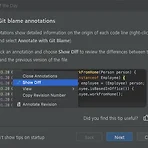 [Tip of the Day] IntelliJ
[Tip of the Day] IntelliJ
View Git blame annotations Git annotations show detailed information on the origin of each code line (right-click the gutter and select Annotate with Git Blame). Right-click an annotation and choose Show Diff to review the differences between the current and the previous version of the file.
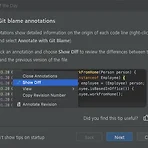 [Tip of the Day] IntelliJ
[Tip of the Day] IntelliJ
View Git blame annotations Git annotations show detailed information on the origin of each code line (right-click the gutter and select Annotate with Git Blame). Right-click an annotation and choose Show Diff to review the differences between the current and the previous version of the file.
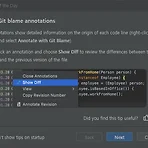 [Tip of the Day] IntelliJ
[Tip of the Day] IntelliJ
View Git blame annotations Git annotations show detailed information on the origin of each code line (right-click the gutter and select Annotate with Git Blame). Right-click an annotation and choose Show Diff to review the differences between the current and the previous version of the file.
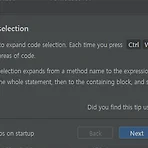 [Tip of the Day] IntelliJ
[Tip of the Day] IntelliJ
Expand code selection Press Ctrl W to expand code selection. Each time you press Ctrl W , the selection expands to other areas of code. For example, the selection expands from a method name to the expression calling this method, then to the whole statement, then to the containing block, and so on.
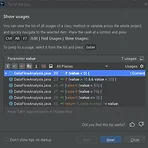 [Tip of the day] IntelliJ
[Tip of the day] IntelliJ
Show usages You can view the list of all usages of a class, method or variable across the whole project, and quickly navigate to the selected item. Place the caret at a symbol and press Ctrl Alt F7 (Edit | Find Usages | Show Usages). To jump to a usage, select it from the list and press Enter . 특정 메서드나 객체 등에 커서가 위치한 상태에서 Ctrl + Alt + F7 을 클릭하면 해당 메서드나 객체등을 사용하고 있는 목록을 보여 준다. 다른 소스에서 해당 메서드나 객체등을..
- Total
- Today
- Yesterday
- 한빛미디어
- spring
- android studio
- 게시판
- 아침글쓰기
- Did you know
- java
- Raspberry pi3
- 스프링
- 개발팁
- openjdk
- 글쓰기
- Linux
- php mvc
- 오블완
- Tip of the day
- bootstrap
- 회고
- 안드로이드 스튜디오
- Javascript
- 라즈베리파이3
- MAC OS STS Spring
- 아침 글쓰기
- 티스토리챌린지
- 아침 글쓰기 챌린지
- 도서
- IntelliJ
- Spring 게시판
- spring board
- 리눅스
| 일 | 월 | 화 | 수 | 목 | 금 | 토 |
|---|---|---|---|---|---|---|
| 1 | 2 | 3 | ||||
| 4 | 5 | 6 | 7 | 8 | 9 | 10 |
| 11 | 12 | 13 | 14 | 15 | 16 | 17 |
| 18 | 19 | 20 | 21 | 22 | 23 | 24 |
| 25 | 26 | 27 | 28 | 29 | 30 | 31 |





