 [Tip of the Day] IntelliJ : View Git blame annotations
[Tip of the Day] IntelliJ : View Git blame annotations
View Git blame annotations Git annotations show detailed information on the origin of each code line (right-click the gutter and select Annotate with Git Blame). Right-click an annotation and choose Show Diff to review the differences between the current and the previous version of the file.
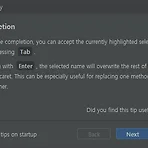 [Tip of the Day] IntelliJ : Code completion
[Tip of the Day] IntelliJ : Code completion
Code completion When using code completion, you can accept the currently highlighted selection in the popup list by pressing Tab . Unlike accepting with Enter , the selected name will overwrite the rest of the name to the right of the caret. This can be especially useful for replacing one method or variable name with another.
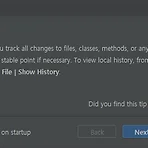 [Tip of the Day] IntelliJ : Local History
[Tip of the Day] IntelliJ : Local History
Local History Local History lets you track all changes to files, classes, methods, or any code fragments and roll back to any stable point if necessary. To view local history, from the main menu, select File | Current File | Show History.
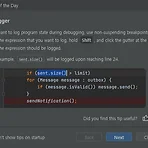 [Tip of the Day] IntelliJ : Debugger
[Tip of the Day] IntelliJ : Debugger
Debugger If you want to log program state during debugging, use non-suspending breakpoints. Select the expression that you want to log, hold Shift , and click the gutter at the line where the expression should be logged. In the example, sent.size() will be logged upon reaching line 24.
 [java/spring] intellij 에서 'Try-with-Resources are not supported at language level 5' 처리 방법
[java/spring] intellij 에서 'Try-with-Resources are not supported at language level 5' 처리 방법
인텔리제이로 자바 프로그래밍을 하다보면 'Try-with-resources are not supported at language level 5' 라는 에러를 만나는 경우가 있습니다. 이것은 인텔리제이 내부에서 컴파일 할때 사용하는 JDK의 버전이 낮아서 발생하는 문제입니다. 보통 intellij 의 language level 을 설정하지 않았다면 jdk 버전은 1.5일 것입니다. 하지만 사용하려 했던 try-with-resources 는 jdk 1.7 버전에 등장한 것으로 1.5 에서는 사용이 불가능 합니다. intellij의 Language level은 'File -> Project Structure...' 의 Modules 에서 확인이 가능합니다. 프로젝트 명을 클릭하면 우측에 위와 같은 화면이 나타..
 [java/spring] IntelliJ 에서 스프링 개발하기 1. 개발환경 설정
[java/spring] IntelliJ 에서 스프링 개발하기 1. 개발환경 설정
이 포스팅은 java/spring 스터디에서 IntelliJ로 개발하면서 진행했던 내용을 정리한 것입니다. 1. 프로젝트 생성하기 인텔리제이를 실행하면 가장 먼저 아래의 화면과 마주하게 됩니다. 'Create New Project' 를 클릭합니다. 2. 'Maven' 프로젝트 선택하기 좌측에서 'maven' 프로젝트를 선택하고, 우측에서는 어떤 것도 선택하지 않습니다. 그냥 바로 [Next] 버튼을 클릭하여 넘어 갑니다. 3 'GroupId' 와 'ArtifactId' 설정 GroupId는 'com.freehoon.web' 과 같이 이터넷 주소를 뒤집어 써놓은것과 같은 형태 입니다. 가장 마지막에는 보통 프로젝트 ID와 동일하게 설정을 합니다. ArtifactId는 보통 프로젝트 ID와 동일하게 작성합니..
 [Python] Intellij에 Python plugin 설치하기(macOS)
[Python] Intellij에 Python plugin 설치하기(macOS)
이 포스팅의 개발 환경은 MAC OS, IntelliJ 입니다. 개발환경 셋팅 (IntelliJ + Python plugin, MAC OS) 보통 Python 개발은 Pycham을 사용해서 개발하지만 Intellij 에서도 가능합니다.IntelliJ 에서 Python을 개발 할 수 있도록 환경을 셋팅해 보도록 하겠습니다. IntelliJ를 실행하고 첫 화면에서 우측 하단에 있는 [Configure]를 클릭합니다. 팝업 메뉴에서 [Plugins]를 선택합니다. IntelliJ에서 제공하는 plugin 들이 상당히 많습니다. 검색창에 'python'을 입력해 조회를 하면 쉽게 찾을 수 있습니다.검색된 결과에서 'Python'을 찾아 [Install] 버튼을 클릭 합니다.설치가 다 되면 [Restart IDE..
- Total
- Today
- Yesterday
- bootstrap
- 리눅스
- IntelliJ
- 라즈베리파이3
- Linux
- spring
- 한빛미디어
- Tip of the day
- 도서
- 스프링
- 게시판
- 아침글쓰기
- Spring 게시판
- Javascript
- spring board
- java
- php mvc
- 티스토리챌린지
- 아침 글쓰기 챌린지
- 안드로이드 스튜디오
- Did you know
- 오블완
- 개발팁
- Raspberry pi3
- 회고
- openjdk
- 아침 글쓰기
- 글쓰기
- android studio
- MAC OS STS Spring
| 일 | 월 | 화 | 수 | 목 | 금 | 토 |
|---|---|---|---|---|---|---|
| 1 | 2 | 3 | ||||
| 4 | 5 | 6 | 7 | 8 | 9 | 10 |
| 11 | 12 | 13 | 14 | 15 | 16 | 17 |
| 18 | 19 | 20 | 21 | 22 | 23 | 24 |
| 25 | 26 | 27 | 28 | 29 | 30 | 31 |



